How to delete Instagram account: Instagram, the popular photo-sharing platform, has captured the attention of millions worldwide. However, for various reasons, you may find yourself wanting to part ways with the app. Whether it’s to regain your privacy, take a break from social media, or simply move on to other platforms, deleting your Instagram account is a straightforward process. In this article, we will guide you through the recommended procedure on how to delete your Instagram account while ensuring your data is safely backed up.
Step 1: Backup Your Data: How to delete Instagram account
Before taking the plunge and deleting your Instagram account, it’s wise to ensure you have all your important data backed up. Instagram provides you with an option to download all your data, including photos, videos, and messages.
- Open the Instagram app on your mobile device or visit the Instagram website on your computer.
- Go to your profile by clicking on your profile picture or the profile icon at the bottom of the screen.
- Tap the three horizontal lines in the top-right corner (or the gear icon on your profile page) to access the settings.
- Scroll down and select “Security.”
- Under “Data and History,” tap on “Download Data.”
- Follow the on-screen instructions to request your data download. Instagram will email you a link to download your data once it’s ready.

Step 2: Understand the Consequences
Deleting your Instagram account means you’ll lose access to your profile, posts, followers, and messages permanently. Make sure you’re aware of this before proceeding.
Step 3: Visit the Instagram Delete Account Page: How to delete Instagram account

- Open your web browser and go to the official Instagram account deletion page:
- https://www.instagram.com/accounts/remove/request/permanent/
Step 4: Sign In and Select the Reason for Deletion
- You’ll be asked to log in to your Instagram account if you aren’t already logged in. Enter your username and password.
- Next, you’ll be prompted to select a reason for deleting your account from the provided drop-down menu. Choose the option that best describes your reason for leaving Instagram.
Step 5: Re-enter Your Password: How to delete Instagram account
- For security purposes, Instagram will ask you to enter your password again.
Step 6: Delete Your Instagram Account
- Once you’ve selected your reason and entered your password, click on the “Permanently delete my account” button. This action will immediately delete your Instagram account, and you will be logged out.
Step 7: Confirmation Email
- Instagram will send you a confirmation email to the address associated with your account. This email serves as a final verification of your account deletion. Check your inbox (and spam folder) for this email and click on the provided link to confirm the deletion.
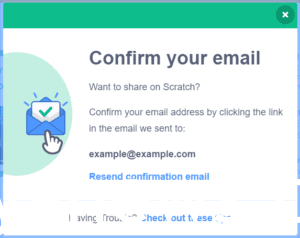
Step 8: Account Successfully Deleted: How to delete Instagram account
- After confirming the deletion, your Instagram account will be permanently removed, and all your data will be wiped from the platform.
Conclusion:
Deleting your Instagram account can be a liberating decision, but it’s important to take the time to back up your data and fully understand the implications of your actions. By following the recommended procedure outlined in this guide, you can confidently bid farewell to Instagram while ensuring your personal data remains safe. Remember that you can always come back to Instagram in the future if you change your mind, but for now, enjoy the newfound freedom from the world of filtered photos and stories.
OTHER TRENDING ARTICLES OF THE DAY:

