Cancel amazon music: Amazon Music is a popular streaming service offering a vast library of songs and playlists for music enthusiasts. However, circumstances may arise when you decide it’s time to cancel your Amazon Music subscription. Whether you’ve found another service that better suits your needs or you’re simply looking to cut down on expenses, canceling your Amazon Music subscription is a straightforward process. In this article, we’ll guide you through the easy pezzy steps to cancel Amazon Music.
Step 1: Log into Your Amazon Account: Cancel amazon music
To cancel your Amazon Music subscription, you’ll need to log into your Amazon account. Visit the Amazon website and enter your login credentials, which include your email address and password. If you’re already logged in, proceed to the next step.
Step 2: Go to Your Amazon Music Settings:
Once you’ve logged into your Amazon account, hover your mouse over the “Account & Lists” tab located in the top-right corner of the Amazon homepage. A dropdown menu will appear, and from there, select “Your Amazon Music settings.”
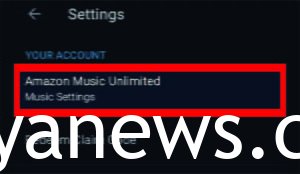
Step 3: Access Your Amazon Music Subscription:
Within the Amazon Music settings, you’ll see various options related to your music subscription. Look for the section labeled “Amazon Music Unlimited” or “Amazon Music HD,” depending on your specific subscription. Click on this section to access your subscription details.
Step 4: Manage Your Subscription: Cancel amazon music
Under the subscription details, you’ll find options to manage your Amazon Music subscription. Look for the “Actions” or “Manage Subscription” button and click on it.
Step 5: Cancel Your Subscription:
After clicking on the “Manage Subscription” button, you’ll be presented with several options. Look for the option to “Cancel Subscription” and select it.

Step 6: Confirm Cancellation:
Amazon will ask you to confirm your decision to cancel your Amazon Music subscription. They may also offer alternatives, such as switching to a different plan or pausing your subscription temporarily. If you’re sure about canceling, click on the “Cancel Subscription” button again.
Step 7: Follow Any Additional Instructions:
Depending on your subscription status, Amazon may provide you with additional instructions or information about your cancellation. Follow any on-screen prompts to complete the process.
Step 8: Confirmation Email: Cancel amazon music
Once you’ve successfully canceled your Amazon Music subscription, you should receive a confirmation email from Amazon. Be sure to check your email inbox for this confirmation to ensure that your cancellation request has been processed.

Conclusion:
Canceling your Amazon Music subscription is a straightforward process that can be completed in just a few easy steps. By logging into your Amazon account, navigating to your Amazon Music settings, and selecting the “Cancel Subscription” option, you can efficiently end your subscription whenever you need to. Remember to check your email for the confirmation to ensure that the cancellation has been processed correctly. If you ever decide to resubscribe, you can do so at any time, and Amazon will welcome you back to their extensive music library.
OTHER TRENDING ARTICLES OF THE DAY:

